In this tutorial will be explained how to create screen regions. With screen regions its possible to play different content in a specific region of the screen.
To create screen regions click on the left of the screen on screen regions:

Once you are in the screen regions panel click on the create screen regions button

Choose the category screen region:

Some screen regions allow you to enter an RSS feed or choose Own Posts. Own posts you have to write yourself. An RSS feed will be updated automatically based on the feed you select, provided the media player is online.
Choose the preferred template you want to make a screen region for:

For this example we used the digital clock. Fill in the required fields: Name and Side of the screen region you want. Optional are the category field and the colors. On the right you will see the preview change depending on the input you give in the fields.
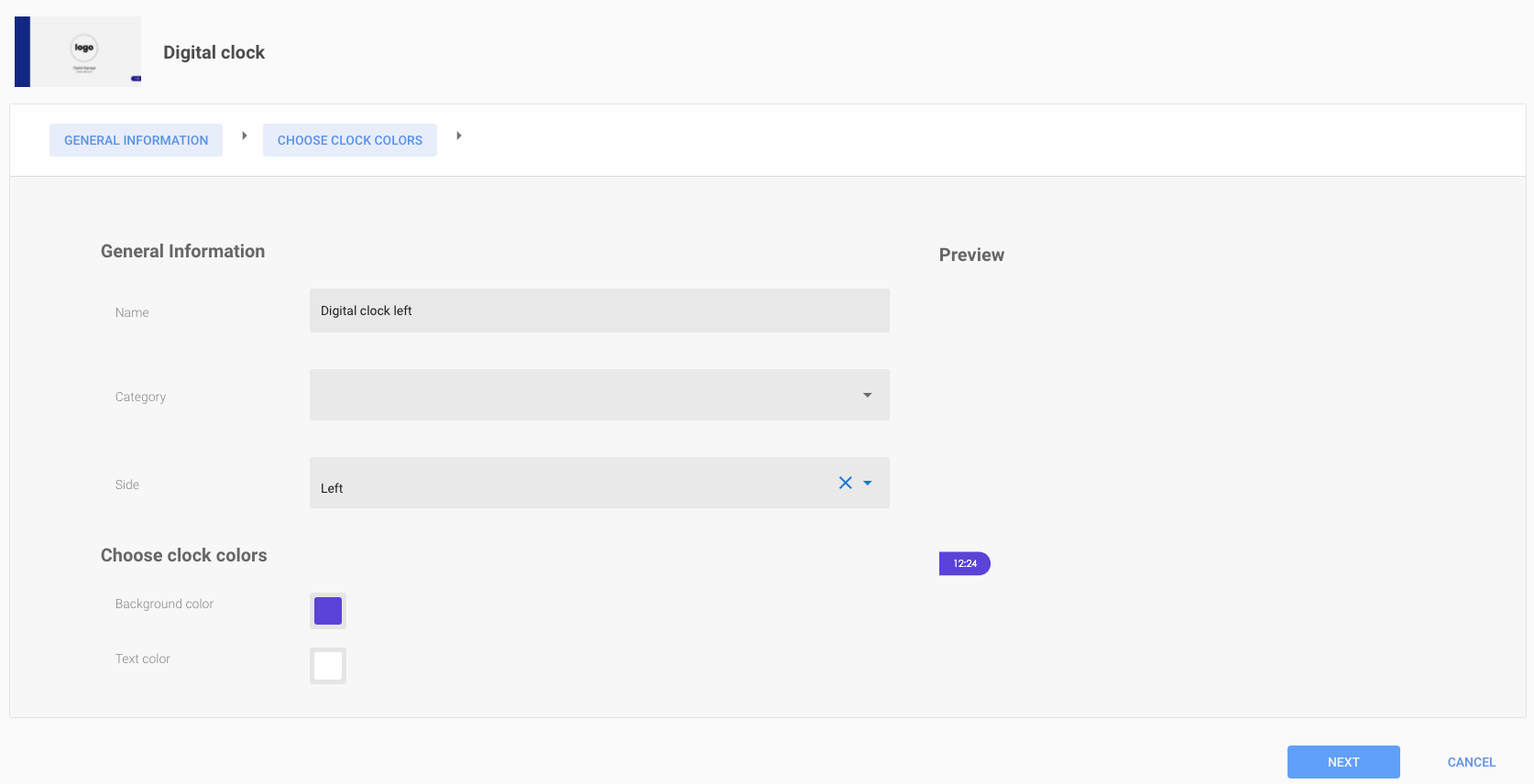
Make an schedule or choose to play the screen region always. For this example we chose to play it it always. Once you are finished click on next:
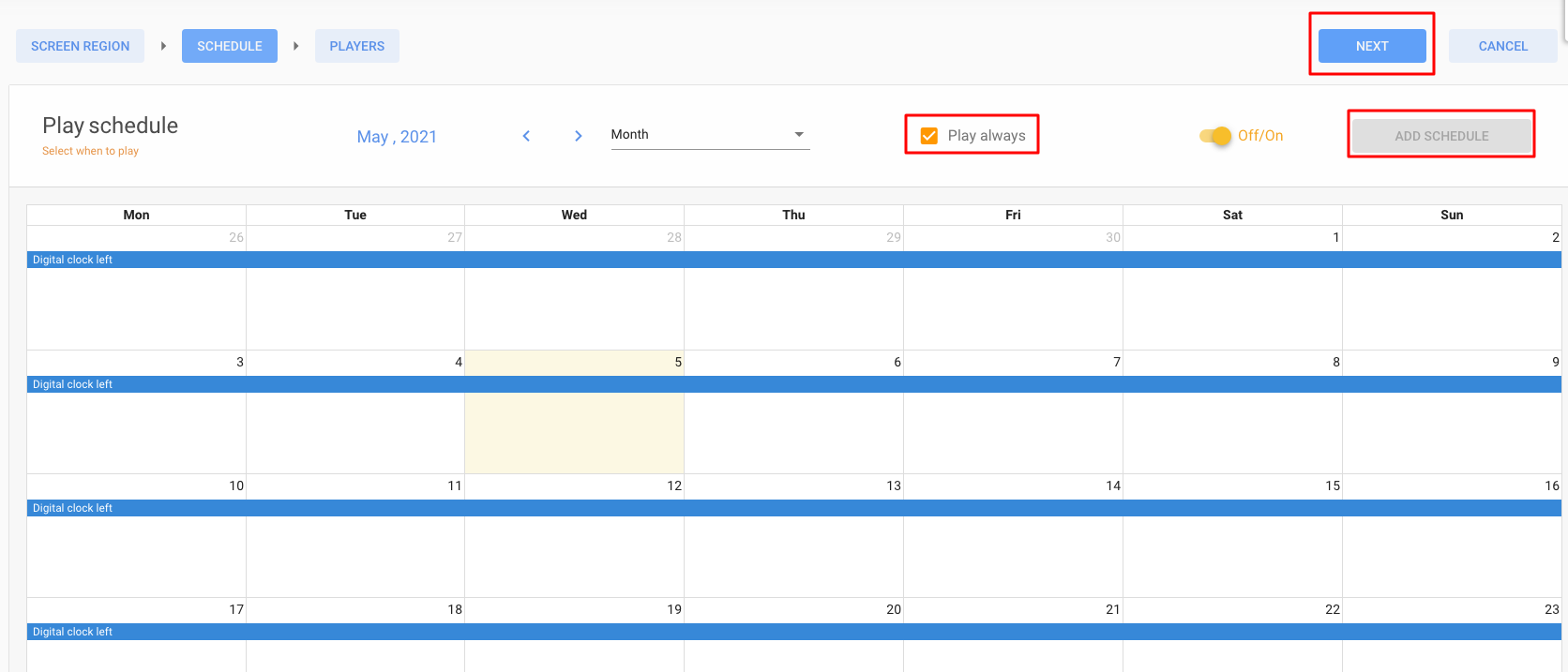
Choose the player(s) you want the screen region to play on. Once you are finished click on Save.
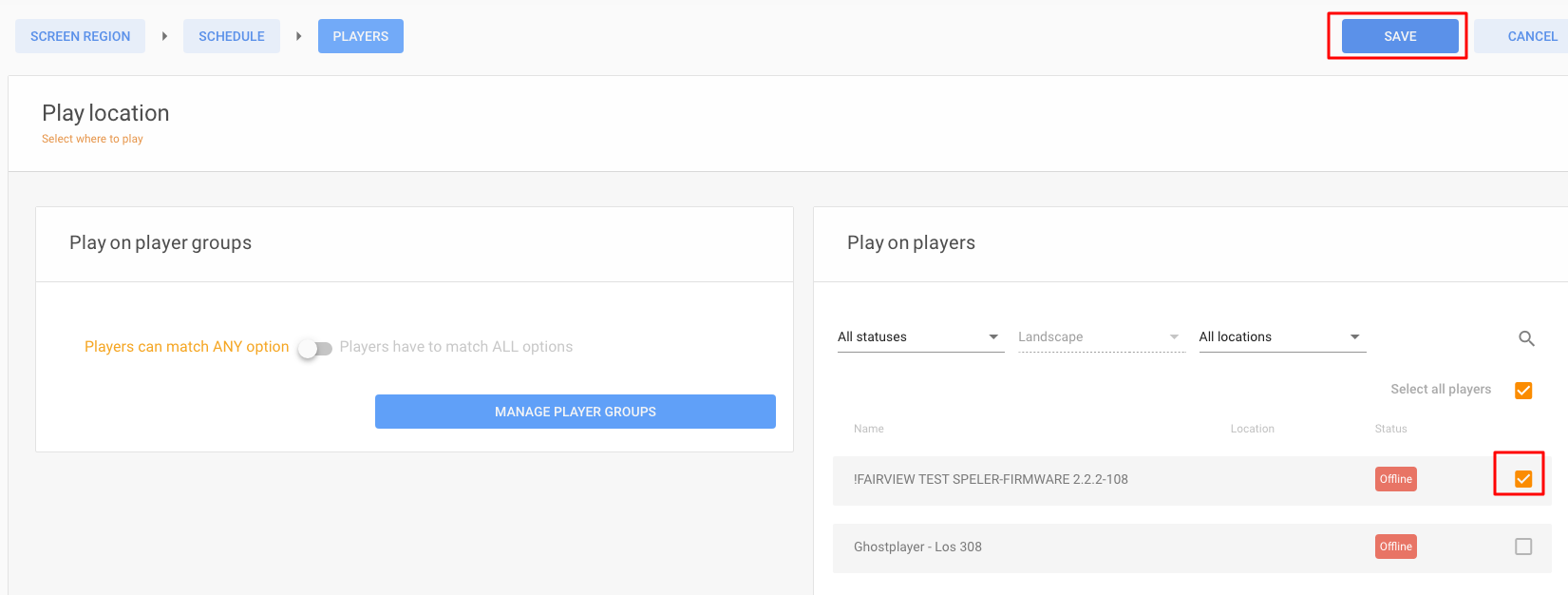
A pop up will appear which will ask you if you want to save the screen region or save and sync. If you want to push the changes immediately choose save and sync if not just save it to sync later automatically on the automatic synchronisation time.
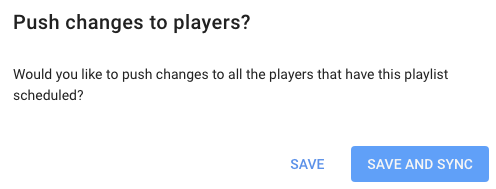
Still not sure how to create screen regions? Don't worry. We made an video for you repeating all the above mentioned steps:
