In this tutorial will be explained how to adjust settings in your screen region, like color or set up
To adjust screen regions click on the left of the screen on screen regions:

The list of your screen regions appears. Click on the edit button  next to the screen region you want to adjust.
next to the screen region you want to adjust.

Edit the input you want to have changed. For this example we are changing the color and the screen region to the right. Once you are finished click on next.
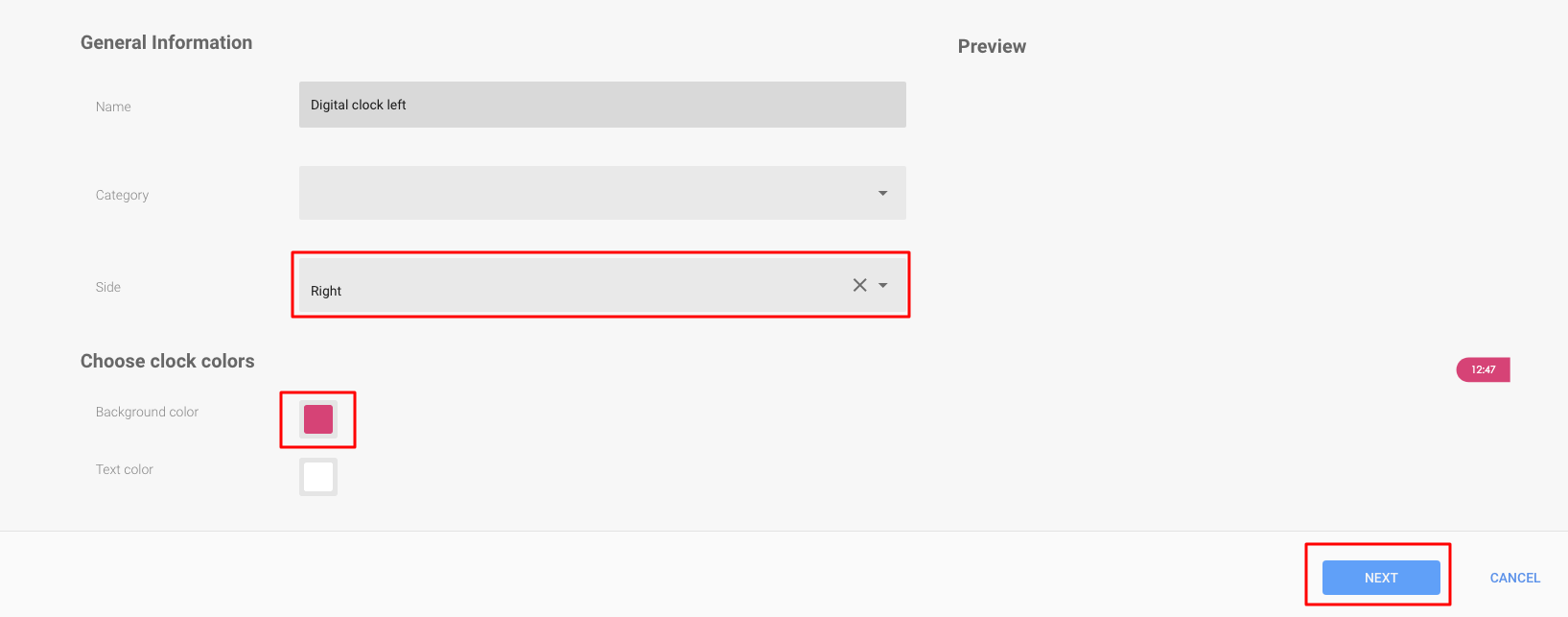
In the following screen you can choose to change the schedule or just go to next like we are doing in this example.

In the last screen you could change the players you want the screen region on or just save the screen region like we are doing in this example:
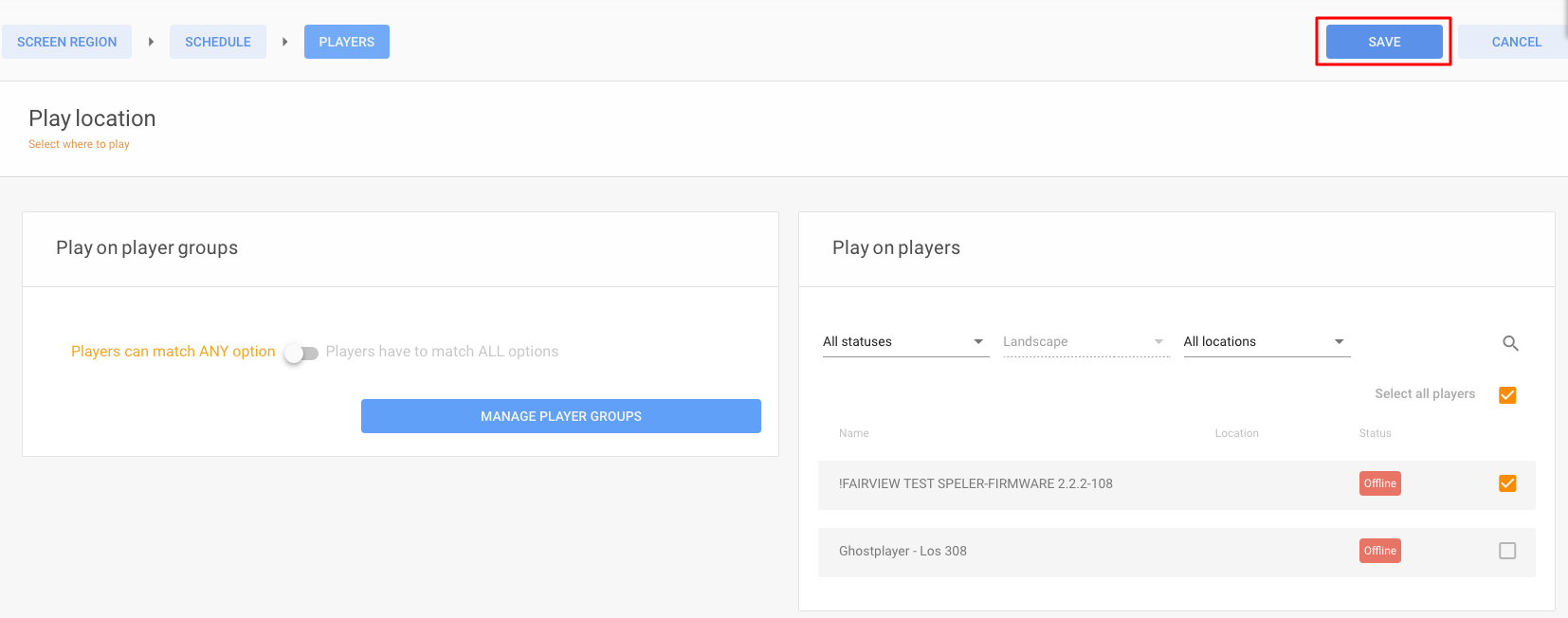
A pop up will appear which will ask you if you want to save the screen region or save and sync. If you want to push the changes immediately choose save and sync if not just save it to sync later automatically on the automatic synchronisation time.
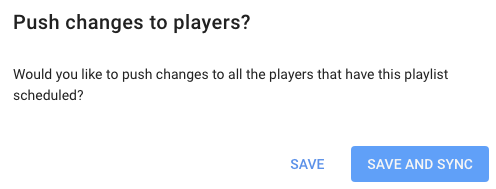
Still not sure how to create screen regions? Don't worry. We made an video for you repeating all the above mentioned steps:
