In this tutorial will be explained how you can edit the properties of a player, like the name, orientation & the on/off settings.
First of all we need to get to the players list by clicking on players in the left dashboard:
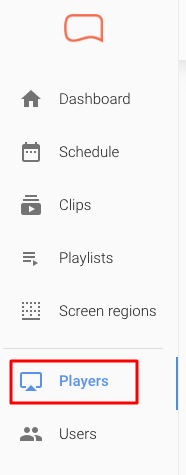
Once we have clicked on the players button we will see the list of players:
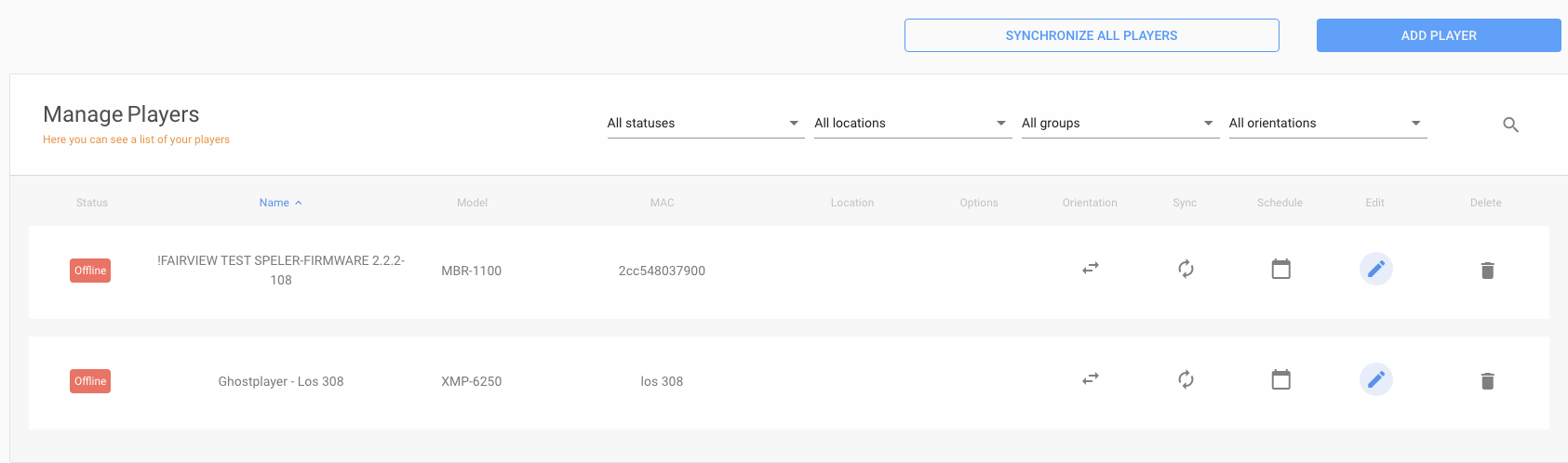
If we look more specific to this list and more specifically the row of a specific player we can execute four actions for the player of choice, by clicking on the buttons. We can quickly sync, schedule, edit or delete the player.

If we want to edit player details of a specific player we must click on the edit button: .
.
This will bring ons to the edit page of the player:
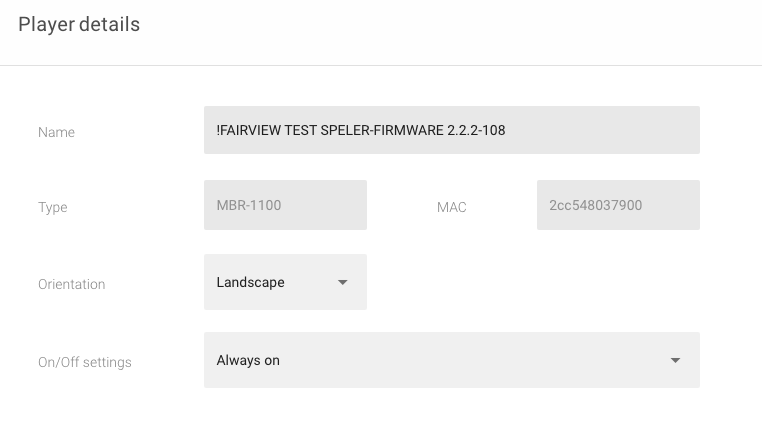
In the first field we can edit the name of the player. The second row will show us the model and MAC adress of the player (this is not adjustable). In the third field we have the option to change the orientation of the player. We have two options Landscape and Portrait. Finally we have the options to adjust the on/off settings. The default mode is always on. But if you want to change the times, click on the field and change the value to select time. 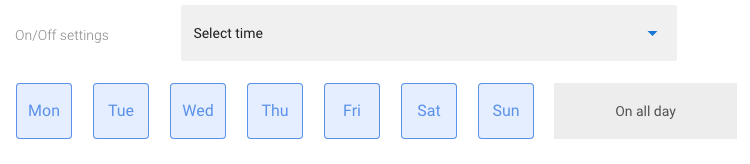
This will give you the option to choose on which days which times you want the player to be on. For example if we don't want the same on/off times for everyday for a player. We click the days we want this specific times for and a  will appear for the remaining days.
will appear for the remaining days. 
Let's say we want to adjust the times for the saturdays and sundays and clicked on the  :
:
We set two extra rows up and setup the details so the the player will be on for the saturdays from 11:00 - 15:00, but off all day on the sundays:

Once you are finished with editing the player details don't forget to click on the save button on the top right to save the settings:

Still not sure how to edit the player details? Don't worry. We made an video for you repeating all the above mentioned steps:
